Like most teachers, I believe in the power of connected experiences to create meaningful learning for my students. I want kids to go deep and see the value of what they learn in school. Currently, as a K-5 public school technology teacher who teaches every student in my school, I often struggle to create relevant learning experiences. What truly constitutes authentic learning with technology?

My experience teaching MYP Design has shown me the power of real-world learning in my classes. More importantly, I’ve realized that students experience substantial growth when they solve problems with empathy. Although it sometimes takes work to fit meaningful problem-solving into our limited class time, every student can benefit from this approach.
This post will show how I use the free block-based coding app Scratch to create coding experiences for K-5 technology classes. These activities I’ve done in class focus on empathy and help students build problem-solving and critical-thinking skills.
What is MYP Design?
First, a little about MYP Design. The MYP Design course, part of the International Baccalaureate (IB), may not be well-known outside the IB program. This course can inspire all teachers, whether or not they are part of the IB, by showing how solving problems with empathy and real-world thinking can lead to deeper and more meaningful learning experiences for students.
MYP Design projects can be digital or physical. Digital projects include creating a Scratch game to address a real issue or designing a mobile app interface using Figma. Physical projects would involve building a mechanical toy for a child or upcycling materials into new products as gifts.
The Gift of Design
MYP Design has taught me that I don’t need to be a technical expert in everything. The focus on solving problems for others allows me to push past any self-doubt about not knowing enough. I often tell my students that they might know more than I do about Scratch, and they seem to appreciate that honesty. Sometimes, they ask, “How can you teach coding if you don’t know it all?” It’s a fair question! I usually respond with a sports analogy: a coach doesn’t need to play every position on the field, but they know enough about strategy, people, and the game to lead the team to success.
What Makes Learning Authentic?
Using technology for authentic learning in K-5 classrooms connects concepts to real-world applications. Social-emotional learning (SEL) helps create meaningful connections in this process.
Social Emotional Learning
Research from Empathy Driven Social Emotional Learning (SEL): Unraveling the Role of the Teacher Through Nexus Analysis shows that authentic learning improves when SEL is part of daily classroom activities. Empathy-driven experiences help students connect emotionally with their learning and apply knowledge to real-life situations.
Meaningful Technology Integration
Integrating technology into traditional subjects helps create authentic learning environments. The study Becoming Core: Curriculum Planning Tools for Integrating Computer Science (CS) into K-5 Content Areas shows that combining computer science with other subjects makes learning more relevant. Students use technology to solve problems and collaborate, engaging in hands-on activities that reflect real-world challenges.
The research Getting Unstuck Together: Creating Personally Authentic Programming Projects in a 4th Grade Classroom (2024) highlights the value of self-directed projects. Students explore their interests through programming, making learning more meaningful and engaging.

What is Scratch Coding?
Scratch, developed by the MIT Media Lab, is a free programming language with an online community where users can create interactive stories, games, and animations. It was first released in 2007! Scratch uses a visual coding interface that lets users snap code blocks together. This setup makes it easy for beginners to teach and learn. Students see immediate results by dragging and dropping blocks, which helps them understand coding concepts quickly.
Students can use Scratch to work on projects that solve real problems, like creating animations to explain science concepts (e.g., projectile motion) or developing stories to share personal experiences. Scratch helps students show their understanding in creative and meaningful ways.
Why Scratch is Ideal for K-5 Classrooms
Scratch uses a drag-and-drop interface to teach skills like sequencing, problem-solving, and debugging without using text-based code. Students can create projects such as stories, games, or animations, allowing them to explore skills connected to their interests.
The tutorials and extensions unique to Scratch make it easy for students to explore and learn within the platform. Students can take their projects even further by incorporating external tools, such as BeepBox for creating audio and Canva for designing AI-generated sprites.
Media files are easily imported into Scratch, allowing students to merge resources from multiple apps. This process sparks creativity and builds essential productivity skills like downloading, uploading, and organizing files. Combining the strengths of different tools with Scratch’s features helps students apply STEAM concepts while personalizing their projects in meaningful ways.
Scratch Coding Options
At my school, the official website for Scratch is blocked. The online version has many fantastic user-made projects that can inspire and, unfortunately, branch into inappropriate games (e.g., shooter games with blood). When it was not blocked at my school a couple of years ago, I had to deal with a social component I could not fully lock down, resulting in some inappropriate language not being filtered out. There is a downloadable offline app that can eliminate online problems as well.
My school district partners with Code HS. The company offers Scratch lessons for different grade levels and a teacher management dashboard. Schools can use CodeHS for free or pay for extra features.
The free version of CodeHS includes the core curriculum, progress tracking, and essential grading tools. The paid version adds advanced subjects like cybersecurity and game design, better teacher tools, and detailed student performance tracking.

Create a Maze Game to Develop Mouse Skills
Teaching each grade level once a week makes it hard to cover concepts and build skills consistently. I used Scratch coding to increase engagement in technology lessons and maximize this limited time. My upper elementary students, who had more experience with Scratch, taught me a lot. They helped me see how Scratch supports hands-on learning. Looking back, I wish I had started using Scratch earlier in my teaching career. It gives students real opportunities to explore, create, and learn.
Working across grade levels, I noticed that kindergarten and first-grade students needed better mouse skills. This need became clear during our technology activities. To address this, I helped older students design Scratch maze games. These games allowed younger students to practice and improve their mouse control.
Study Mazes Before Drawing
Before students create their own mazes, provide examples to study. Discuss the importance of size, path spacing, and complexity for younger students. Without this preparation, mazes may be too small, overly complicated, or too simple to challenge young learners. Help students aim for designs that balance branching paths and straightforward navigation.
Scratch Maze Design
Start left and finish right to reinforce left-to-right analysis of content (e.g., reading text). Adding a top-to-bottom layout might be beneficial as well. Most students intuitively design mazes starting left and finishing right within a rectangular-shaped maze.
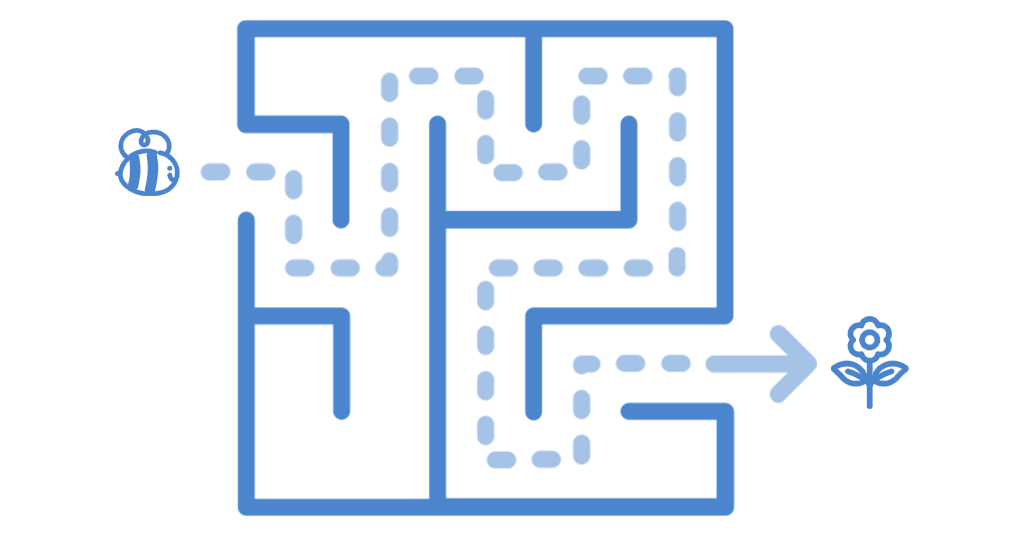
Thicker Maze Lines for Younger Students
Students often draw maze paths that are too thin, making it difficult for younger students to navigate. Teach them to use thicker lines (with the paintbrush or line tool) and ensure the maze paths strongly contrast with the background for better visibility. This simple adjustment supports authentic learning with technology by enhancing accessibility and creating a more user-friendly experience for younger learners.
Grade-Level Recommendations
This maze-building activity is appropriately challenging for fourth and fifth graders. For third graders, evaluate their ability to follow instructions and maintain focus. If they exhibit these skills, they can successfully engage in the activity and benefit from the problem-solving and critical-thinking opportunities to help others.
Scratch Maze Code Example for Students
The goal in the example is to guide a character, such as a cat, through a maze to a target. Students use the computer mouse to move the character without touching the walls. If the character touches a wall, the program resets it to the starting point. This challenge gives students immediate feedback and improves their control.
Some Scratch maze tutorials use keyboard controls, which don’t help with building mouse skills. Plus, mazes with fast-moving parts can be too stimulating for younger students, making it harder for them to focus on mouse control.
Master Conditional Loops for Interactivity
The conditional loop block is essential for creating interactive and intuitive designs. For beginners, sprite-touching activation (e.g., “if touching Sprite”) may be more reliable than color-touching activation, minimizing potential issues.
Clicking the flag activates the code, and pressing the spacebar stops the activity and resets the game to the beginning.
The steps to build a simple maze are roughly:
- Choose a character (sprite) to be guided through the maze with the computer mouse.
- Choose the goal (sprite) for the character to go to.
- Draw a maze (sprite).
- Code the character with four functional groups of code blocks: movement, penalty (touching the maze), reward (touching the goal), and reset the game.
If the Scratch project does not load from scratch.mit.edu, it may be blocked at your school. Use the computer mouse training demonstration project available on CodeHS instead.
The specific code for activating this project’s character include:
- Glide to Mouse Pointer: This motion block tracks the mouse. It makes the cat sprite follow the cursor as the player moves through the maze. A 1.5-second wait outside the forever loop gives the player time to position the cursor over the cat before starting.
- Conditional Loop for a Penalty: This loop checks if the cat touches the maze walls. If it does, the code triggers a penalty. The cat plays a sound and returns to the starting point. This feedback encourages precise movements.
- Conditional Loop for a Reward: This loop activates when the cat reaches the finish. The code plays a celebratory sound and changes to a “party” backdrop, marking the challenge’s successful completion.
This use of penalties and rewards keeps the game engaging and instructional. Older students learned to code clear feedback for the player. This design helps younger students learn through trial and error. The structure supports skill development and makes learning fun!
Note: There is a minor bug in the training example, and some students may spot it. Treat this hiccup as a teaching moment regarding trade-offs. Here’s an opportunity to discuss if debugging is the next step or getting the project ready to share with the computer mouse trainees.
Conditional Blocks in Scratch
Before making a Scratch maze, students should practice with an orange conditional block. For example, if a wandering flapping bat bumps into a pumpkin, the pumpkin changes briefly to a jack-o-lantern.

Conditional blocks in Scratch make coding exciting by adding decision-making, enabling students to create dynamic, interactive projects. In games, these blocks power features like scorekeeping, collision detection, and player feedback.
Two conditional blocks are used in the cat-fish maze example to detect collisions between sprites. When the cat collides with the maze, it’s penalized—sent back to the start as a gentle error sound plays. When the cat reaches the fish, a “ta-da” sound triggers, and the backdrop switches to celebratory balloons, making the game engaging and rewarding for younger players.
Fine-Tuning Projects Through Play Testing
Upper-grade students should test Scratch projects to improve usability. To ensure an accessible experience, students should use their non-dominant hand during testing. Be ready for some noise during this testing! This approach simulates younger students’ challenges, such as developing fine motor skills. Key areas to check include:
- Maze Path Width: Are the paths wide enough for younger users?
- Character Response Delay: Is there a lag between mouse movements and the character’s actions?
- Start Timing: Does the character begin following the mouse too quickly, or is the wait time appropriate for younger learners?
Using the non-dominant hand identifies usability issues and builds empathy, a vital skill for creating user-centered designs. Empathy helps upper-grade students understand the frustrations their younger peers might experience.
Research based on role-taking theory shows that empathy, developed through activities that help students see things from others’ perspectives, is linked to better social understanding and kindness toward others. This skill improves school teamwork and helps create designs that meet different people’s needs.
Simplifying Project Sharing Across Grades
Teachers can collect project URLs from students using a Google Form. Students submit their project links, and teachers organize them into a shared list or on Google Sites for younger students to access easily. This method is quick and ensures smooth sharing across grades.
Export and Import for Controlled Access
To maintain consistency and prevent unexpected changes, have students export their completed mazes and import them into a teacher’s account before sharing them with younger students. This step ensures a stable version for teaching mouse skills. Exporting in Scratch is done by navigating to File → Save to Your Computer. I usually export, fine-tune settings if needed, and import into my Scratch account after reviewing the projects.

Tips for Managing Scratch Coding Projects
The following practices help coding projects go more smoothly and help students stay on track better:
- Start with Consistency: Use the green flag to start the game and the space bar to reset. This consistency helps standardize the mouse training games for younger students, minimizing confusion.
- Group Code in Logical Sections: Organize code into sections to make it easy to read and fix. I used reset, movement, reward, and penalty sections in the Cat-fish maze example. This approach keeps related functions together, making it easy for students and teachers to find, debug, and change specific parts. Grouping also prevents confusion in larger projects by clearly showing each function’s purpose (e.g., reset with the spacebar).
- Remove Stray Blocks. This tip relates to the logical grouping of code into functions. Stray, single blocks, or groups of blocks not performing a function make visual understanding and debugging more difficult.
- Build a Reset Set of Code Blocks to return all sprites and settings to their starting positions. ScratchJr has one block for this ( the blue Go Home block). Students build reset code in Scratch based on how the sprites change (e.g., position, size, color). This practice simplifies debugging and helps students approach coding with a structured, problem-solving mindset.
- Add Comments: Students annotate their blocks of code with concise notes explaining each section’s purpose. This dedication to documentation helps students and teachers understand code group functions quickly and helps with peer review.
- Descriptive Naming for Sprites: Scratch’s built-in sprites come with clear, descriptive names, but student-created sprites often default to generic names like “Sprite1” or “Sprite2.” Encourage students to rename their sprites with descriptive titles to make their projects more straightforward to navigate and debug.
- Add Sounds Last: Scratch has many fun sounds that are easy to explore and get lost in. So, save sound effects for the final step to minimize distractions while coding. I often joke with my older students that working with sound is like venturing into a black hole—it has a way of consuming far more time than you expect.
- Effective Sound Feedback: Clear and deliberate sounds indicate errors, such as bumping into maze walls. These sounds should be short and easily identifiable by younger students. Conversely, positive feedback sounds can be longer and celebratory to signify success and completion of a goal. Thoughtful use of sound reinforces authentic learning with technology by providing engaging and age-appropriate feedback.
Scratch Games to Make Beyond the Maze
As my students and I progressed in the project, new types of games emerged to promote skillful mouse use. For example, one style is a pong-based game: a sprite acting like a paddle bounces another sprite. Mouse control is developed through steady horizontal or vertical control.
Pong-based Scratch Example
In this annotated example, the player supports Dot the Space Dog on her mission in space: She should not fall into the cloud.
Here is the same Pong-based Computer Mouse Trainer with Dot the Dog project hosted at CodeHS.
Teach Intuitive Coding Practices
Focus on projects that group blocks logically and use intuitive commands. For example, in the Pong-based Mouse Trainer with Dot the Dog project explain how a sensing block (“mouse x”) embedded in a motion block (“set x to”) locks a paddle’s movement to the horizontal axis. At first glance, this configuration of blocks may not be intuitive. Show how the forever loop continuously updates the sprite’s X position, keeping mouse movement fixed on a horizontal line.
This pong-based game is more complex than the cat-maze game and might benefit and challenge gifted students, those who enjoy math, or those fluent in Scratch coding. It uses a variable to count the successful bounces and an imported Canva image (made with the AI-powered app PaintSplash).
Authentic Learning with Technology: Start Small and Make Connections
Scratch maze games offer an engaging way for younger students to develop essential mouse skills while challenging older students to sharpen their critical thinking and coding abilities. By designing these games with empathy for others, students experience purposeful learning and discover how technology projects can build connections and foster collaboration among peers.
Small, manageable coding projects are ideal for introducing authentic learning with technology. Here are a few ideas:
- Simple Animations: Animate science concepts or classroom rules to explain them in engaging ways.
- Basic Games: Design games that reinforce math facts or vocabulary, making practice interactive.
- Digital Storytelling: Help students create short, interactive stories, such as a character overcoming challenges to reach a goal or an autobiography. These projects can captivate younger students and make learning fun.
These activities promote creativity and problem-solving and show students how we use technology to engage and support others.
Take Action: Bring Authentic Learning into Your Classroom
Incorporate Scratch into your classroom to create meaningful learning experiences. Use free tutorials and resources on Scratch’s website to plan simple coding projects that meet your students’ needs—practicing fine motor skills or exploring new ideas.
Transform your classroom into a hub for creativity and real-world problem-solving. Encourage students to create, collaborate, and contribute to each other’s success. Simple steps such as making a maze game or an animation can transform how students learn and use technology. Start authentic learning today!
